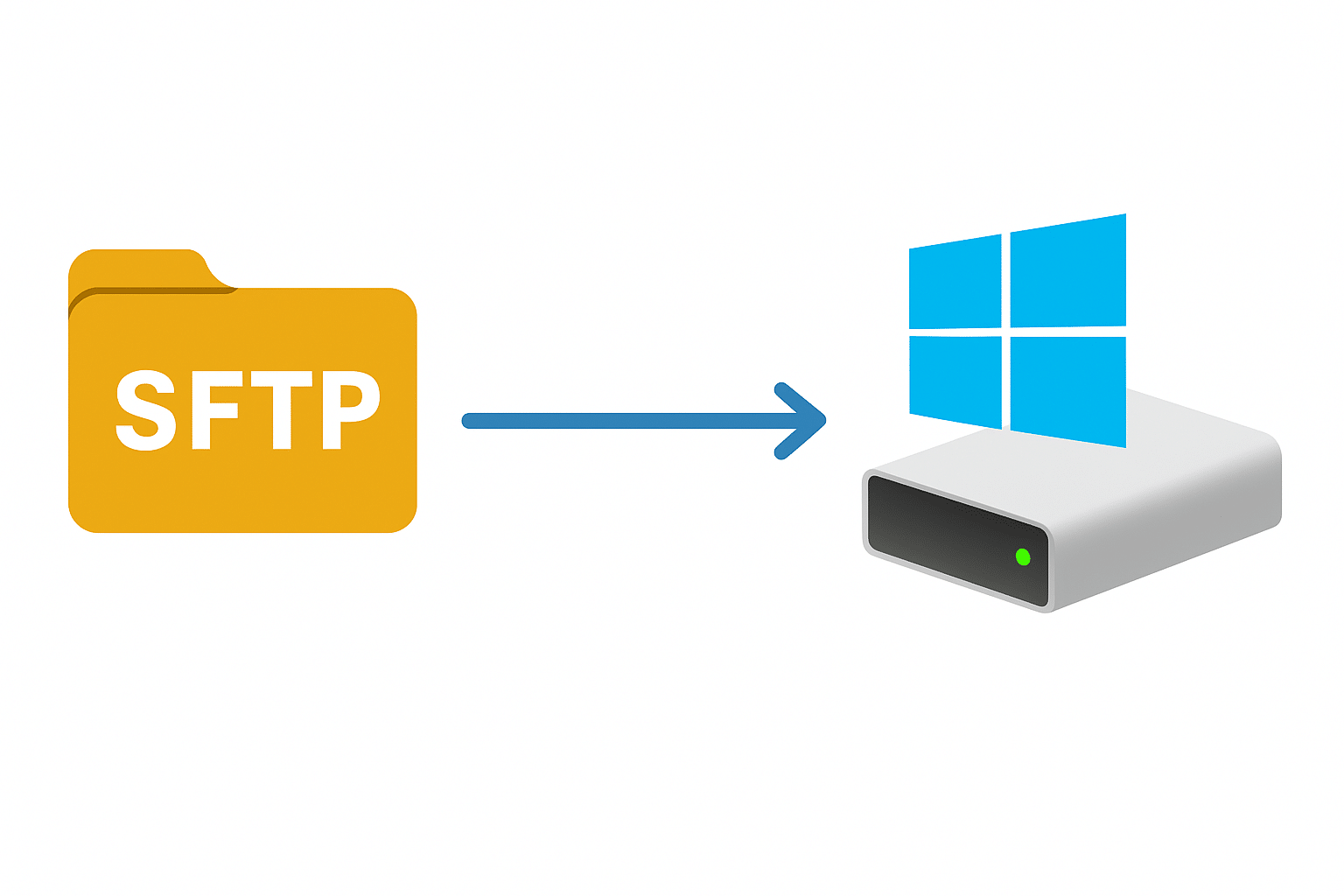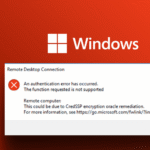Ever wanted your remote storage to perform like a local NVMe drive on your Windows system? This guide will show you several approaches to optimize remote storage performance on Windows 10/11, with benchmark-proven results.
Prerequisites
- Remote storage with SFTP access (most cloud/NAS systems support this)
- 10GB+ free local disk space for caching
- Rclone for Windows (program to access remote storage)
- WinFsp (allows mounting remote storage as a drive)
Setup
- Install required software
- Download and install Rclone from https://rclone.org/downloads/
- Extract the rclone.exe from the zip to C:\Scripts
- Test installation: Open Command Prompt and type
rclone.exe version– you should see version information
- Download and install WinFsp from https://winfsp.dev/rel/
- Download the latest stable release .msi file
- Accept all defaults during installation
- Restart your computer after installing WinFsp (this is mandatory)
- Create necessary directories Open Command Prompt as administrator (right-click Start > Command Prompt (Admin)) and run:
if not exist "C:\RemoteCache" mkdir C:\RemoteCache
- Configure rclone Open Command Prompt and run:
c:\Scripts\rclone.exe configFollow these steps:
- Type
nfor new remote - Name:
storage-sftp(type exactly this) - Storage type: Type
sftpand press Enter - Host: Enter your storage server IP address or hostname
- User: Enter your username
- Port: Enter SSH port (usually 22)
- Password: Enter your password (or leave blank and use
yif you want to use key authentication) For the remaining options, press Enter to accept defaults until configuration is complete. Test your configuration by running:
rclone.exe lsd storage-sftp:/This should list directories on your remote storage. If you see an error, double-check your credentials.
- Create mount script Create a batch file by opening Notepad and pasting the following:
@echo off
echo Starting Rclone mount...
REM Check if already mounted
if exist X:\* (
echo Drive appears to be already mounted.
goto :eof
)
REM Ensure directories exist
if not exist "C:\RemoteCache" mkdir C:\RemoteCache
REM Mount the drive
start /min rclone.exe mount storage-sftp:/remote/path X:\ ^
--dir-cache-time 72h ^
--cache-dir=C:\RemoteCache ^
--vfs-cache-mode full ^
--vfs-cache-max-size 10G ^
--buffer-size 256M ^
--vfs-read-ahead 512M ^
--vfs-read-chunk-size 128M ^
--vfs-read-chunk-size-limit 1G ^
--transfers 4 ^
--checkers 8 ^
--contimeout 60s ^
--timeout 300s ^
--low-level-retries 10 ^
--file-perms=0777^
--volname "Remote Storage"
echo Waiting for mount to initialize...
timeout /t 5
REM Verify mount was successful
if exist X:\* (
echo Mount successful! Your remote storage is now available at X:\
) else (
echo Mount appears to have failed. Check for errors above.
)Save this file as C:\Scripts\mount-remote.bat
⚠️ IMPORTANT: Replace /remote/path with the actual path on your remote server.
- Test the mount script Right-click on
C:\Scripts\mount-remote.batand select “Run as administrator”. After it runs, check if your remote storage is accessible by opening File Explorer and navigating toX:\. You should see your remote files. - Create unmount script (optional but recommended) Create another batch file with Notepad:
@echo off
echo Unmounting remote storage...
taskkill /f /im rclone.exe
echo Waiting for unmount to complete...
timeout /t 3
if not exist X:\* (
echo Unmount successful!
) else (
echo Unmount may have failed. If issues persist, restart your computer.
)Save this file as C:\Scripts\unmount-remote.bat
- Set up automatic mounting at startup Create a shortcut to the batch file in the Windows Task Scheduler:
- Press the Start Menu and Select Task Scheduler.
- From the Action Menu click Create Task.
- Under the General Tab, Name: Remote Mount
- Location: Leave as is.
- Select Run only when user is logged on.
- Check Run with highest privileges.
- Under the Actions Tab.
- Click New.
- Action: Start a program.
- Program/scripts, Select Browse. Browse to C:\Scripts\mount-remote.bat
- Click OK
- Now click the Conditions Tab.
- Uncheck Start the task only if the computer is on AC power.
That’s it, now reboot to double check the automount and you should be good to go!