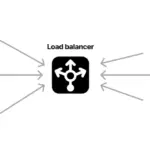You have a new project that requires you to provide a way to distribute several large files or videos but you do not want to use the “free” services as they always have 27 ads on each page to get to your download file(s). However you have some requirements.
- 50GB’s of disk space.
- Create User(s).
- Upload files via FTP.
- Stats
We can setup a server that runs all these services, but it requires everything from the command line, scripts, cronjobs, and more; which you are 100% able to, but you are looking for more of a point and click solution right now.
Enter Hestia Control Panel.https://hestiacp.com/ This gem is a full web, email, ftp, database, stats, and more for free, yes free as in pizza. But wait for this project we don’t need all those extra packages. You are right, and that is where Hestia shines, is that it is modular. Meaning we do not have to install anything we don’t want to.
Looking at our requirement your looking at real world a 1core/2gb ram VPS at least. I personally used ServerPoint for many of my needs now, as they have great service, support, and solutions. https://www.serverpoint.com/en/promo/let2733 Once you have your VPS purchased, install Debian 12 on it. From there all you have to do is change your root password, then we start the Hestia Control Panel on it.
Lets now login via SSH and change the password.
passwd rootNow we install Hestia Control Panel ** Before this, they have a super cool installer https://hestiacp.com/install.html You can read over all the features, but we only need a few to make this happen. Using the above requirements you only need to check the following boxes.
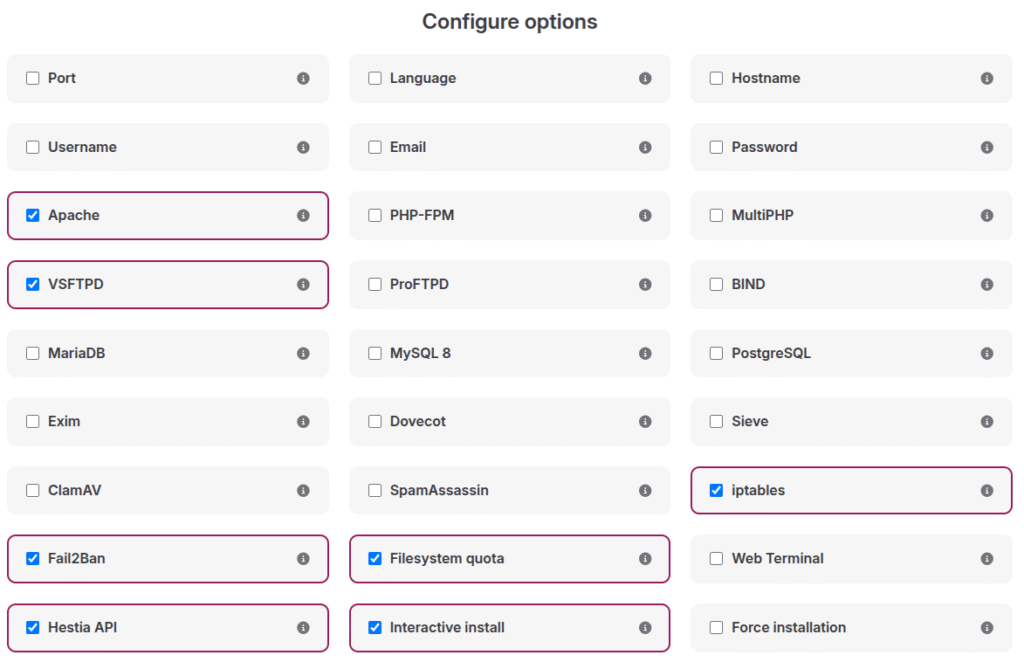
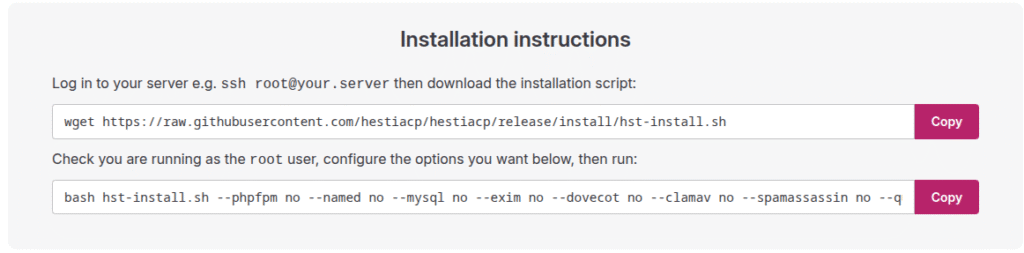
** the second link is longer the the image so make sure you click the Copy button.
wget https://raw.githubusercontent.com/hestiacp/hestiacp/release/install/hst-install.shNow lets install Hestia Control Panel.
bash hst-install.sh --phpfpm no --named no --mysql no --exim no --dovecot no --clamav no --spamassassin no --quota yesYou will be asked if you want to remove any conflicting software, click Yes, then it will ask you for a administrator username and password, and your email. Fill in this information and sit back for a few minutes. This will prompt for a reboot, go ahead and do so.
When your VPS is back online, go ahead to https://yourip:8083 This will give your the SSL error, just click accept and go to the login page.
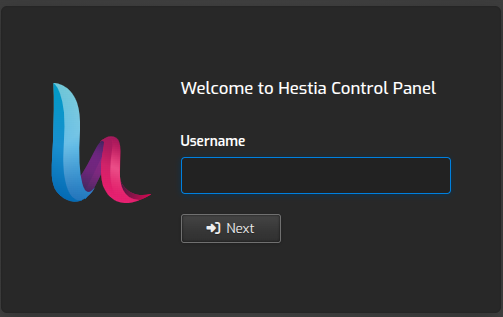
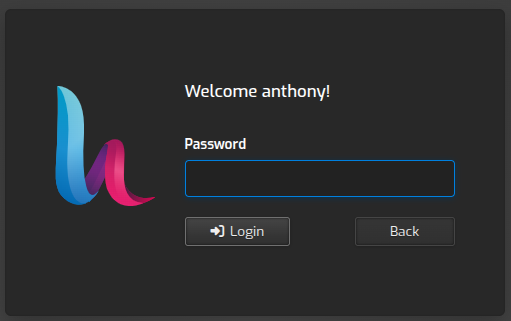
Once you are logged in you will be presented with a limited panel ** Remember we did not install a ton of features. **
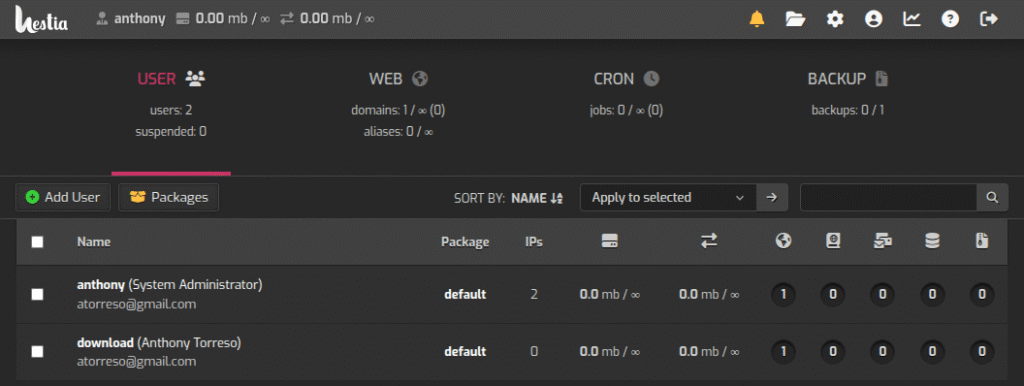
There are only a few more items we need to setup and then your off to the races!
1st Item – Packages if your going to host these types of VPS’s/Servers for more then your one user, I would suggest setting up some new packages as the default is Unlimited Everything.
2nd Item – Users. It is not recommended to use the admin account as a user. So lets create a new user.
Username – This will be the users login for stats, and ftp uploads
Contact Name – Customers Name
Email – Customers email.
Password – Set a strong password.
Since you don’t have email installed, you can leave the rest of the fields as they are defaulted to. Now click the purple Save button.
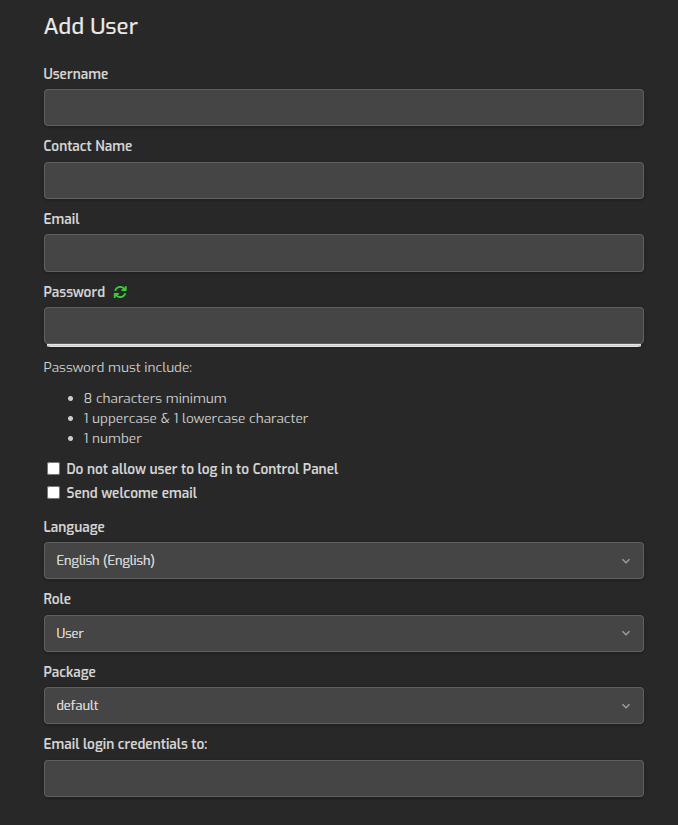
Now we need to add our web site to the server.
** Make sure your domain / subdomain is pointed to the IP address
Click on the Green Add Web Domain button.

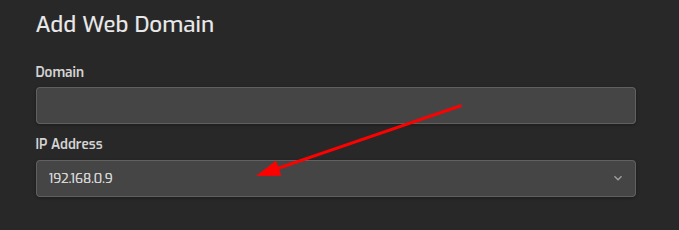
Please note, if you used ServerPoint for your VPS, it comes with 2 IP’s one internal and one external. Make sure you click the down arrow on the right and select the main public IP address.
You will know be presented the following.

Note there is no SSL installed, lets go ahead and get that working.
Click on your domain name.
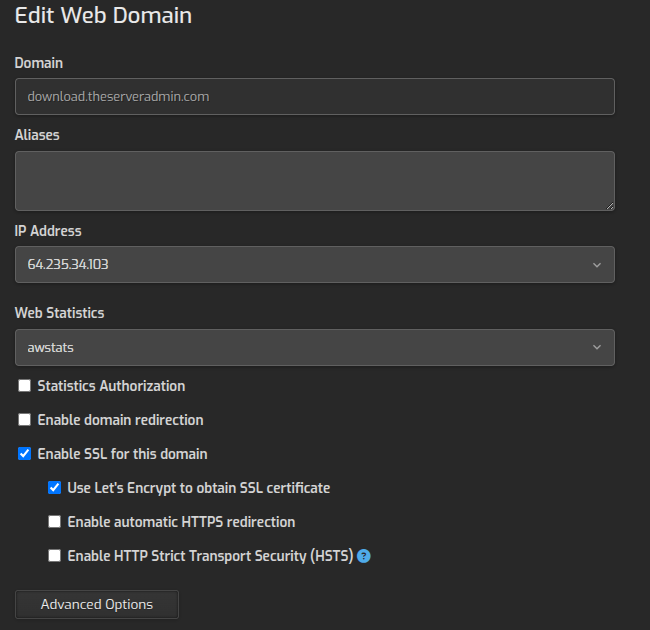
Once yoru Enable SSL for this domain , and the Use Let’s Encrypt to obtain SSL certificate. Now in the upper right is the purple Save button, click this. Once clicked, the SSL will be issued. Again please make sure your domain points to the VPS/Server.
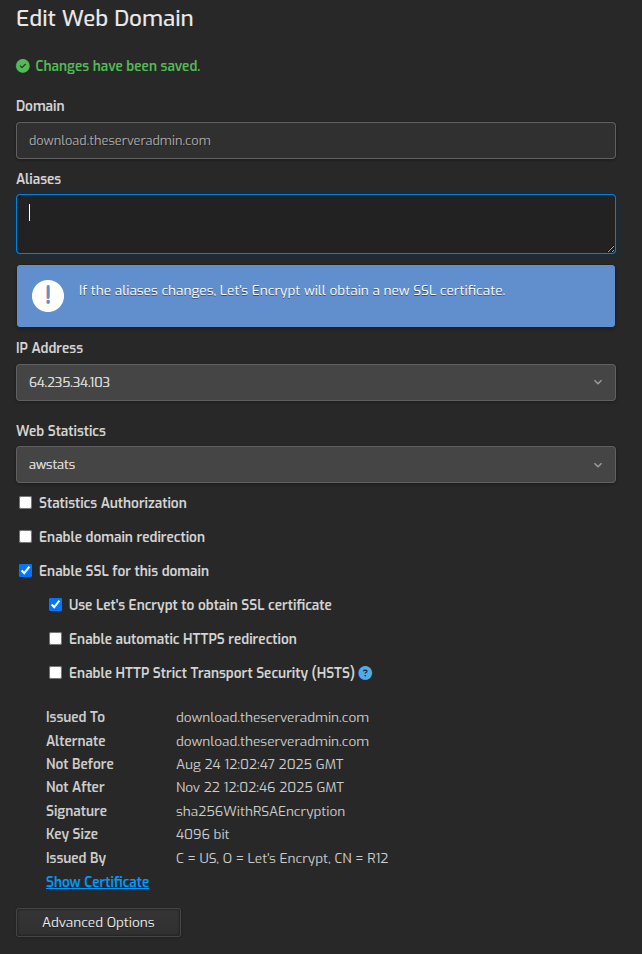
That is it! You are now ready to start uploading those videos, documents, software, and other items.
I setup the following the exact way as listed above, and it works like a charm. Check it out over here
https://download.theserveradmin.com/ This has a 512MB Zip file and some MP4’s to stream or direct downloads.